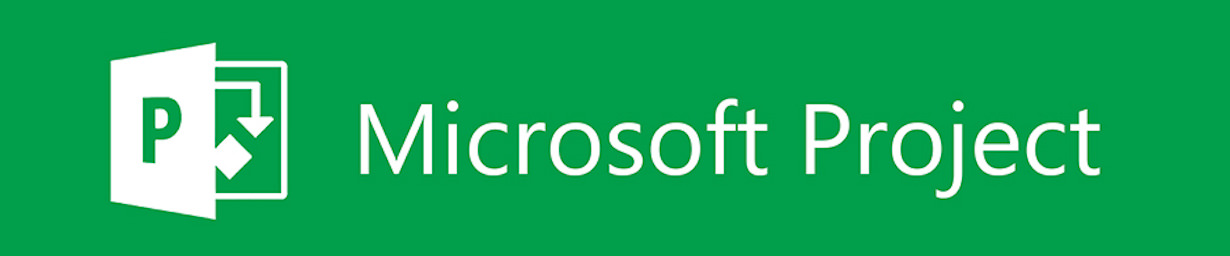QuickPlan supports exporting the project as a Microsoft project plan file (in XML format), the XML file can be opened by Microsoft Project. The Microsoft project plan file can be saved as an XML file on the PC, and QuickPlan can import the .xml file as a new project.
Exporting to MS Project
-
Export the project as Microsoft Project file in XML format
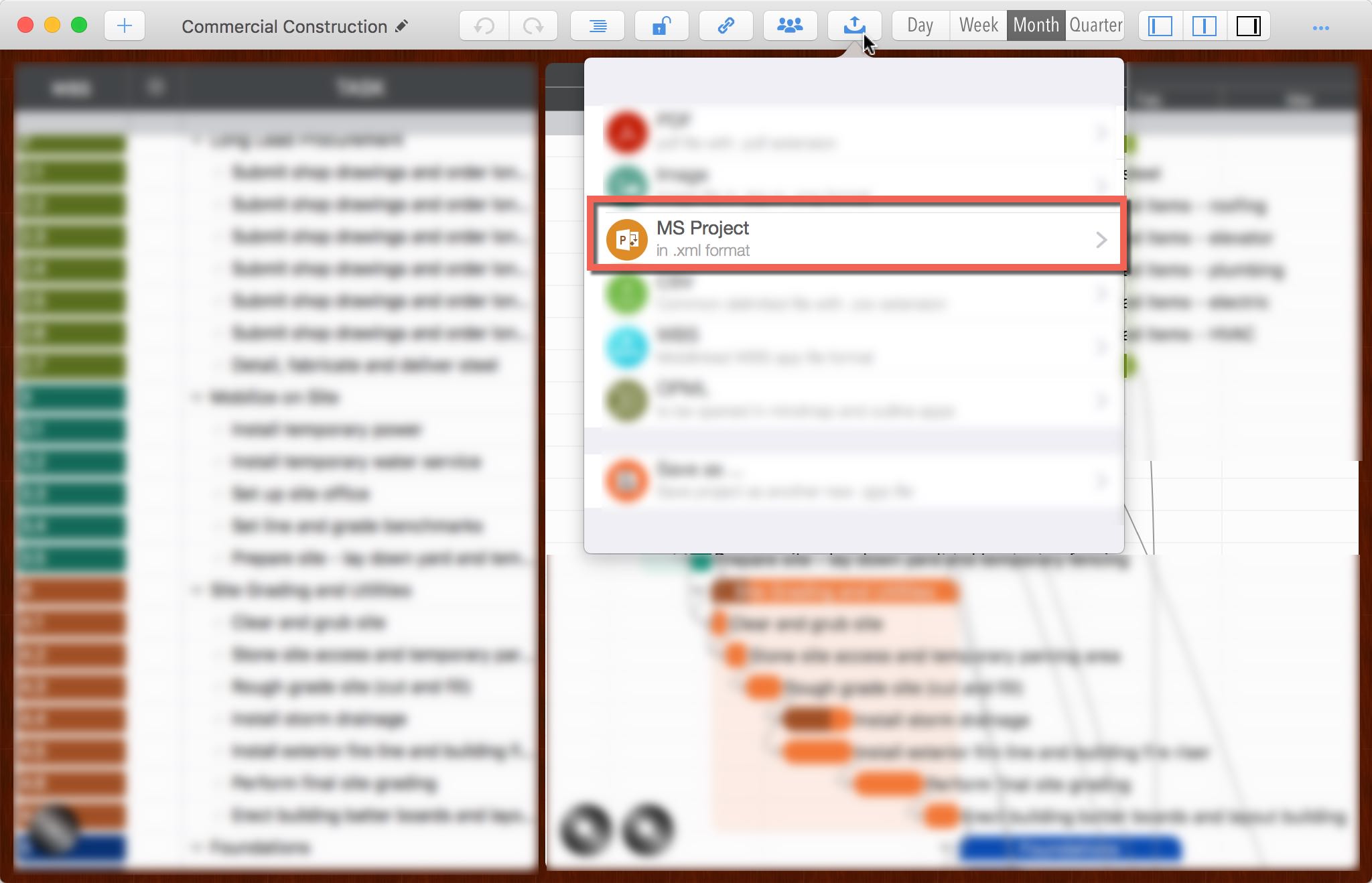
-
On a PC, open Microsoft Project app, click the "Open" menu to open the XML file.
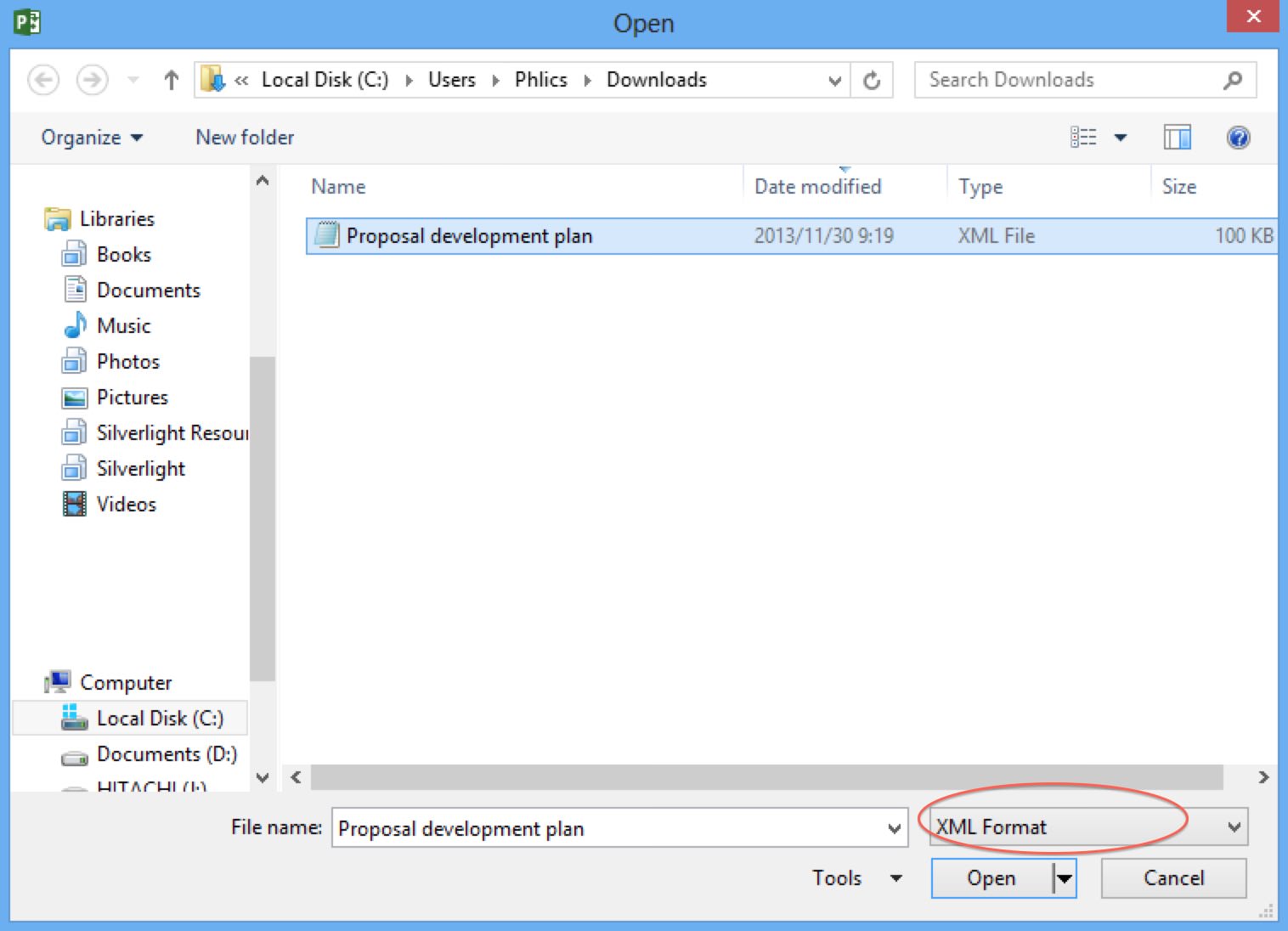
-
Select "As a new project" option, then to click the "Finish" button.
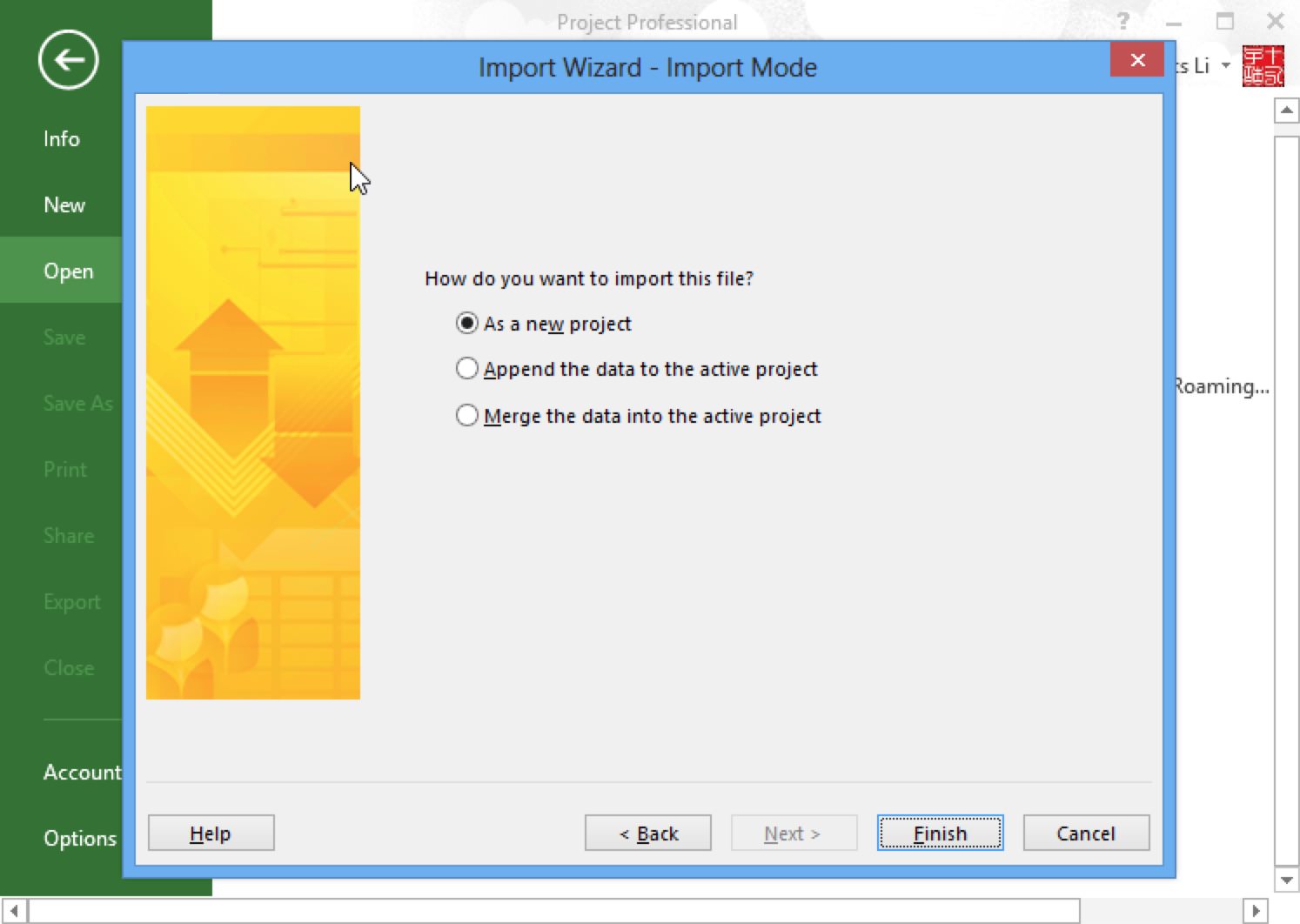
-
A new Project will be created in MS Project.
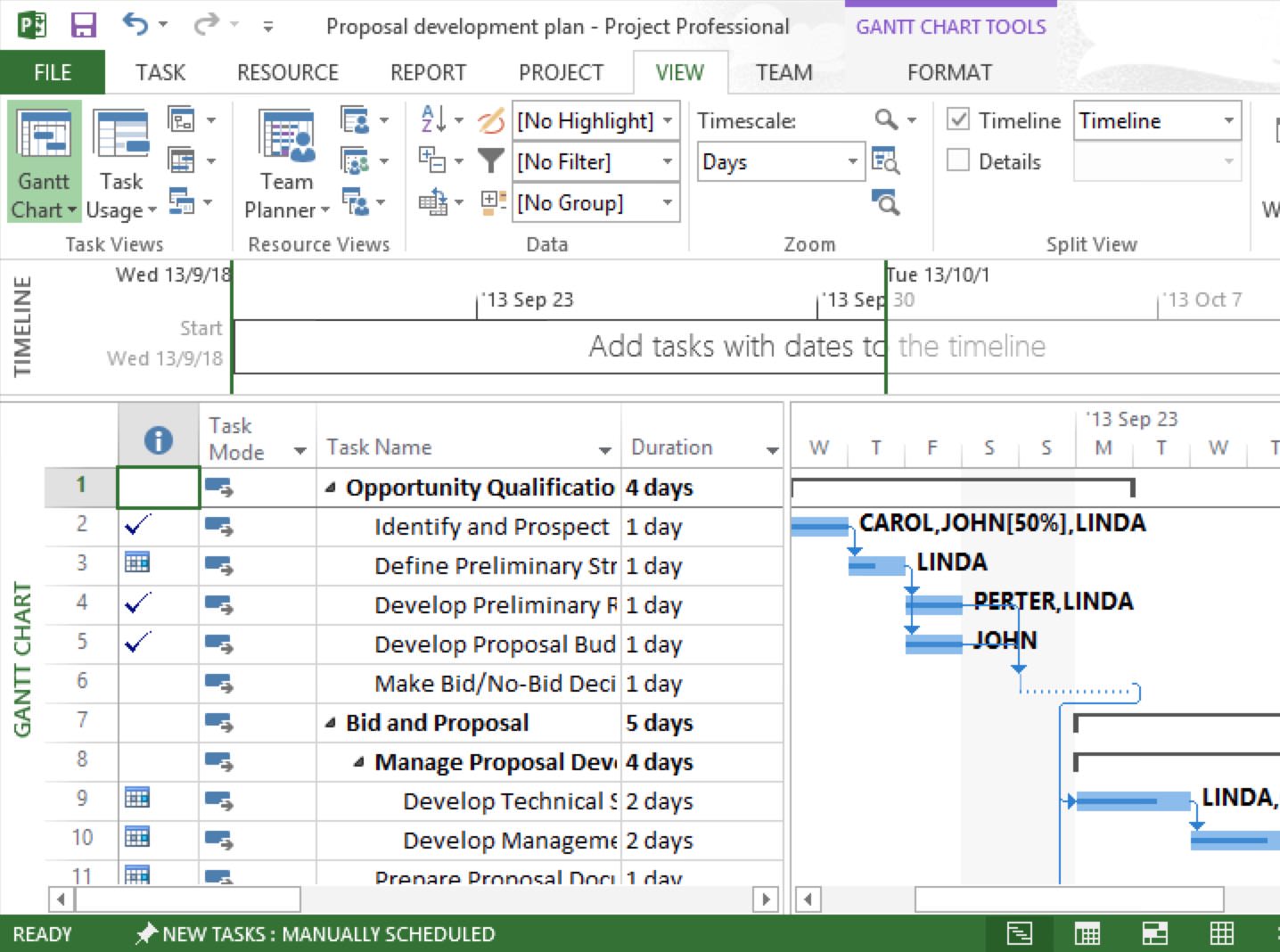
Notes
MS project requires that the XML file encoding be Unicode, but sometimes when an XML file is emailed or transferred from a cloud service, the file encoding can be changed - this is beyond QuickPlan's control. Here's how to fix it:
- Open the XML file in the notepad app on the Windows PC.
- "Save as" menu in notepad, then specify the encoding as Unicode
Import from MS Project
Tasks from the first ten outline levels of the Microsoft project are imported. Tasks from the first five outline levels are in the main project; tasks from outline levels six through ten are imported into subprojects.
-
On a PC, open a project in Microsoft Project app, then click "Save as" menu to save the file as a XML file
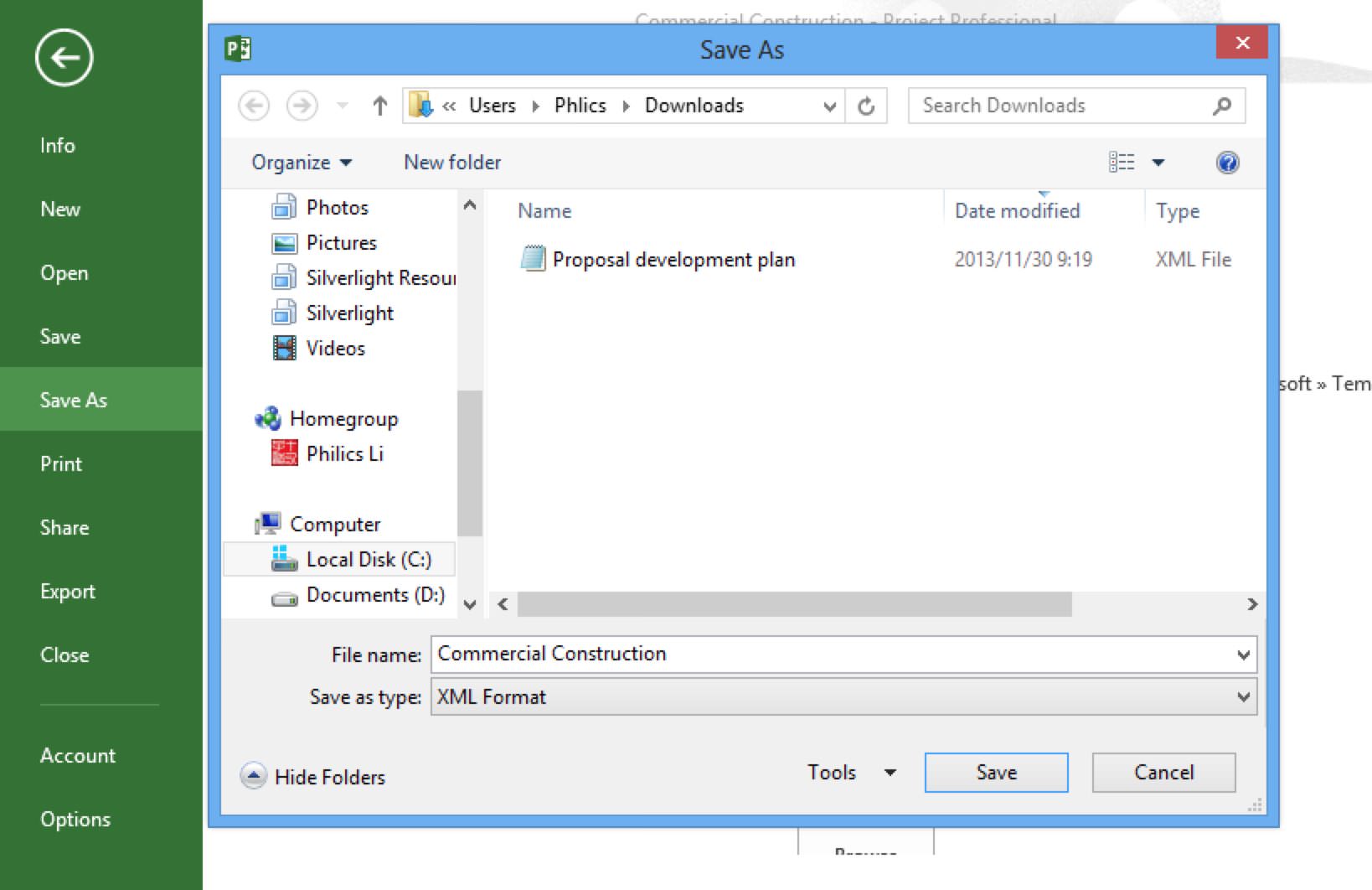
-
Open the .xml file using QuickPlan, to create a new project.
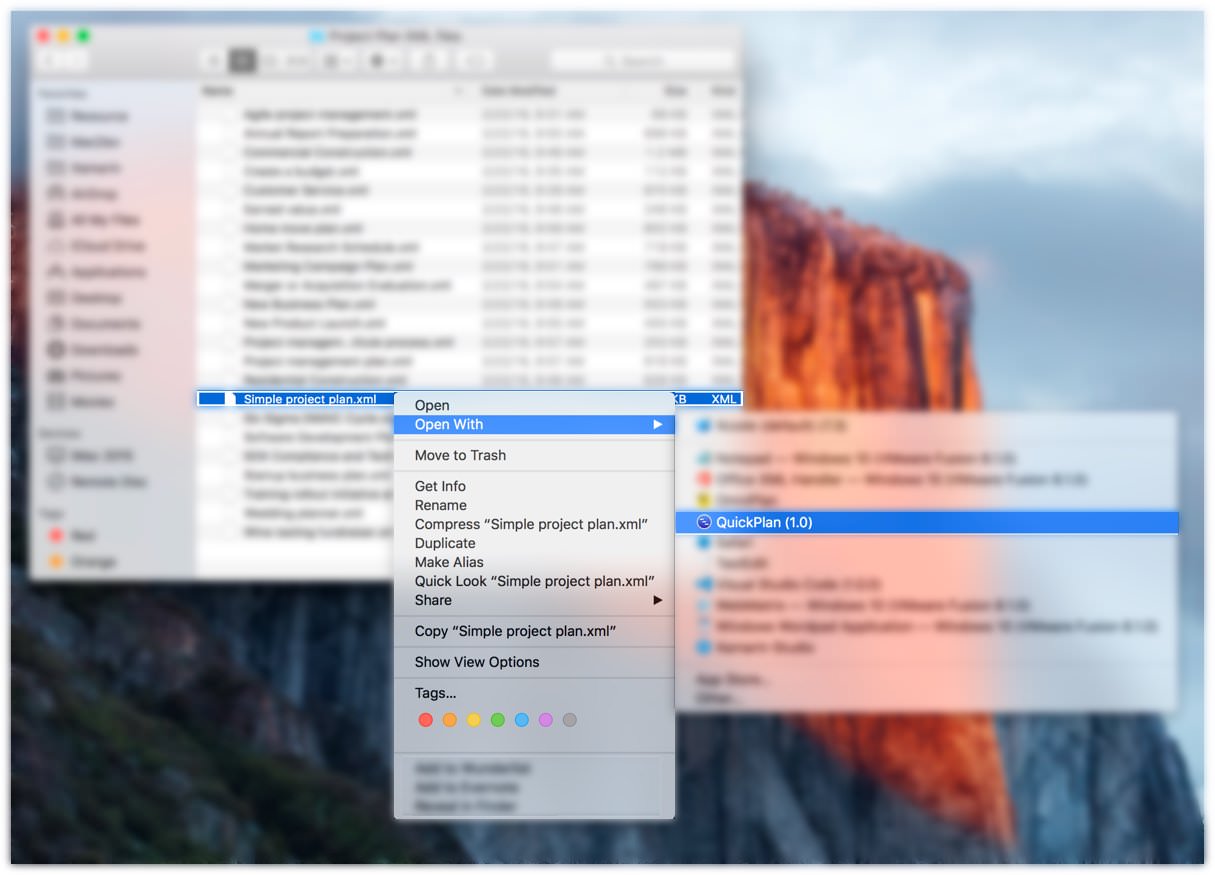
Project Operations
Project Properties
Task Maintenance
- Task Structure
- Task Fields
- Create Task
- Insert Task
- Remove Task
- Indent and Outdent
- Copy / Paste Task
- Repeat Task
- Split Task
- Maintain Properties on Gantt
- Maintain Properties on Outline
- Property Updating Panel
- Task Link Maintenance
- Task URL Maintenance
- Date, Work and Costs Baseline
- Critical Path
- Seach & Replace
Efficent Maintenance
Task Display
Customizations
Alarm
Synchronization
Team Collaboration
Partical Exporting
Integrations
- MS Project Integration
- Mindmap (OPML) Integration
- SwiftApp WBS Integration