Task Fields
-
No.
- Sequence No - the task sequence number in the whole task list, start from 1
- WBS No - the task WBS number, in the format like "1.2.1"
- Name
- Start
- Finish
-
Duration
- Count of all the calendar days from start to finish - by default, the title of this field is "Duration".
- Count of all the workdays from start to finish - by default, the title of this field is "Days".
-
Archived Start, Finish, Workdays and Duration
Archived task start date.- QuickPlan supports to archive the start, finish, and duration of all the tasks simultaneously.
- QuickPlan does not support to update the archived data of a specific task.
- QuickPlan supports to display the active task data in the outline list in colorful by comparing to the archived data.
- Normally we can use the archived fields as a simple baseline solution.
-
% Complete
See the definition in the MS Project. -
Target % Complete
This column is calculated by QuickPlan, to show the target % complete rate by the end of yesterday (the tobe % Complete based on schedule). -
Resources
Task resource assignment. -
Work
Input manually, or calculated by the task duration and assigned resources ( = "Workdays" * "Daily Working Hours" * "Daily Assigned Resource"). Task work is not the same as task duration. For example, the work of a one-day task may be just one hour. -
Physical % Complete
See the definition in the MS Project. -
Contact
Specify who is the task owner or contactor for review and status updating if needed.
(which is not the same as the task resource). -
Labor Cost
Input manually, or calculated automatically by the app ( = Sum of cost of each resource(Work * Resource_Cost_Rate) ). -
Materials Cost
Input manually. -
Total Cost
Automatically calculated = Labor Cost + Materials Cost. -
Predecessor
To list all the WBS No of linked predecessors. -
Successor
To list all the WBS No of linked successors. -
URL #1, URL #2
Two URL fields without predefined purpose.- QuickPlan does not limit the input of the URL string - controlled by the user.
- After the project is sync/shared to other devices, the URL may be invalid. (for example, a URL to a local file on Mac will not be available on the iPad).
QuickPlan for macOS supports to maintain task URL by draging from other apps
-
Icon
Icon field can be used to specify the task status. QuickPlan does not define the usage of the icons - it's up to the users how they define the usage of the icon.
Customization
QuickPlan supports to customize the title, visibility, width and display format of the task fields.
(it will take a while to load following the animation)
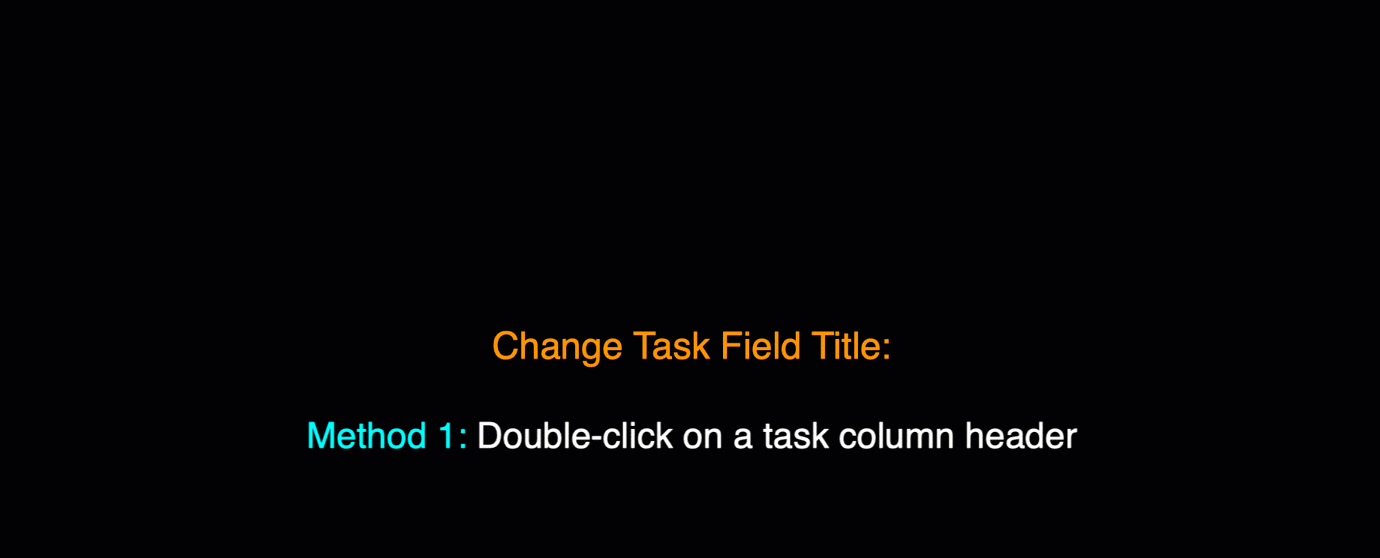
Version 5.0 starts to support change task fields sequence
-
Right-click on a header on the outline list to show the context menu.
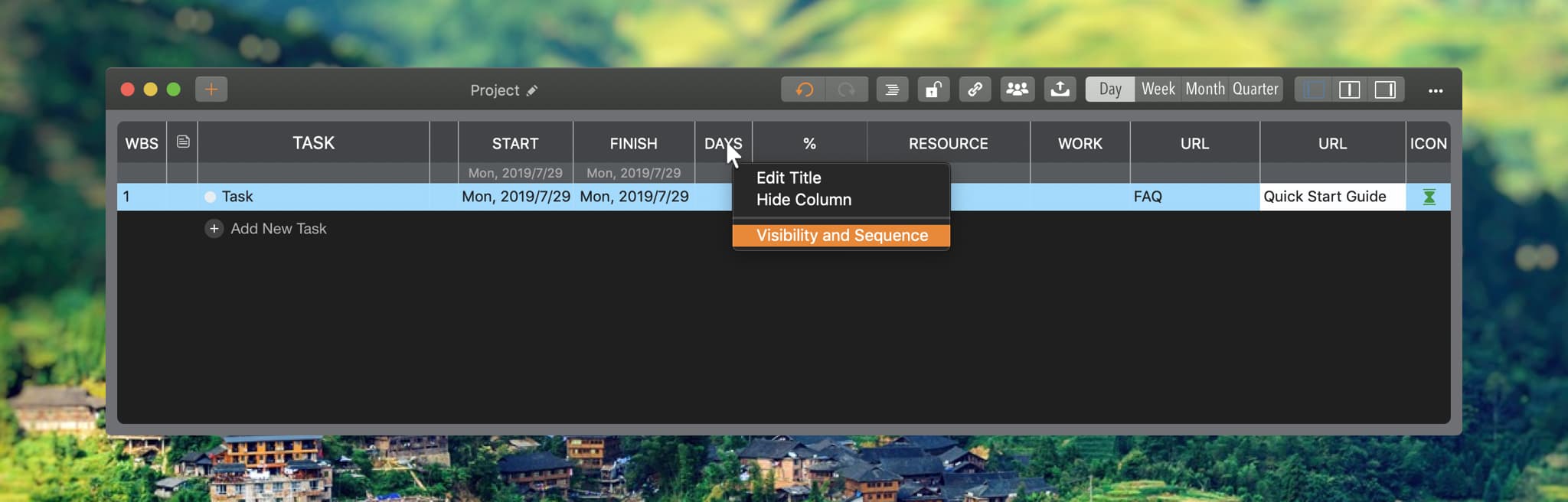
-
Pan up/down on the left icon of the field row to change sequence.
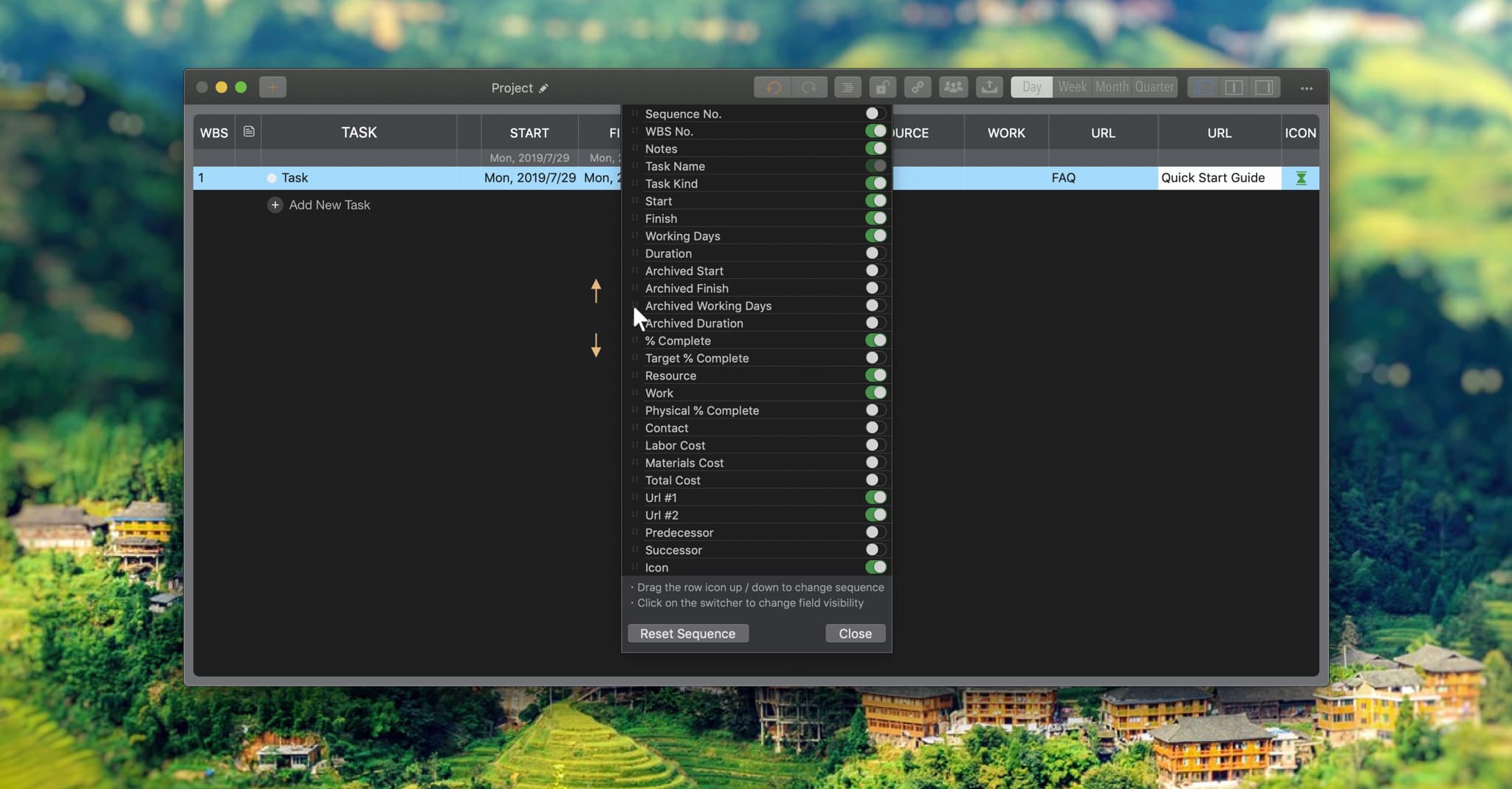
Project Operations
Project Properties
Task Maintenance
- Task Structure
- Task Fields
- Create Task
- Insert Task
- Remove Task
- Indent and Outdent
- Copy / Paste Task
- Repeat Task
- Split Task
- Maintain Properties on Gantt
- Maintain Properties on Outline
- Property Updating Panel
- Task Link Maintenance
- Task URL Maintenance
- Date, Work and Costs Baseline
- Critical Path
- Seach & Replace
Efficent Maintenance
Task Display
Customizations
Alarm
Synchronization
Team Collaboration
Partical Exporting
